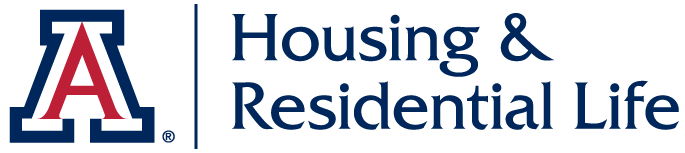At the University of Arizona we keep you connected. Included free, you will find Wi-Fi throughout campus, and in your apartment. Please note that there may be Ethernet ports (wired internet connection) (one per bed) in your room but they have not been upgraded - Ethernet ports are not suitable for streaming or gaming.
WiFi Issues
If you’re experiencing slow or erratic Wi-Fi performance in La Aldea:
Try switching locations to a less populated area. When a wireless network has too many devices trying to connect to it, the network becomes saturated and slows. Moving around can help break up the density and lessen the saturation.
If the above doesn’t help, we suggest you contact the University Technology 24/7 hotline at 520-626-TECH for further assistance.
If the above doesn’t help, we suggest you contact the 24/7 at 520-626-TECH for further assistance.
Approved Devices
Here is a list of approved devices for wired or wireless networks in your apartment.
More Specifics
This section will provide you with information on how to connect your electronic devices while living in the dorms. Below are details on how to configure your Internet connection, and how to set up your TV, phone or video games. You might also want to read the Acceptable Use Policy.
Also, make sure to check out the UA Campus Store technology center for new equipment, computer repair, and trade-in information. The Computer Service Center also offers a FREE diagnostic!
For issues with your wireless connection, wired connection, or phone, call the 24/7 IT Support Center at:
For issues with cable TV services, submit a maintenance request through:
The ethernet (wired) connections in the dorms are not being upgraded, therefore they may not be connected or if they are connected they have slow speeds and are not viable options for streaming or gaming.
UAWiFi is the University of Arizona’s secure wireless network. UAWiFi is available to all University community members with active NetID. Access to the network requires logging in with a UA NetID and password. Learn how to configure your devices for UAWiFi here. Questions about the University Wi-Fi network should be directed to the 24/7 IT Support Center at (520) 626-8324.
For security reasons, UITS has disabled peer-to-peer (P2P) networking on the UAWiFi wireless network. As such, when using that network you will be unable to perform activities such as hosting lobbies in games that rely on peer-to-peer connectivity or streaming information between two devices over the network such as streaming music from a smartphone to a digital assistant like Alexa; however, streaming from cloud services such as Amazon Music or YouTube should still function as normal.
For console gaming, you will use the UAGuest wireless network. You will need to visit the MyDevices website and register the MAC address of your console on the UAGuest wireless network, which is configured for use with gaming consoles.
All of the student rooms and lounges show local TV channels. If wanting to access these channels in the dorm room, students will need to bring a coaxial cable to connect the TV to the wall.
You may use game consoles in the dorms, but please remember the University of Arizona’s network is provided for academic purposes. For wireless connections, please visit UA's My Devices website and be sure to review the the list of approved wireless devices for use on campus networks.
Check out the Arizona Esports Arena on campus! View availability, rates, and more at: https://union.arizona.edu/services/azesportsarena
The University of Arizona asks that you register the MAC address of the device. Attaining this information varies between manufacturers. Consult your manufacturer's website for information on how to retrieve your MAC address. More information on registering your device can be found on the My Devices website here.
Wireless printers do not work in the dorms, though most models have the option for a direct wired connection. For a list of approved devices, click here.