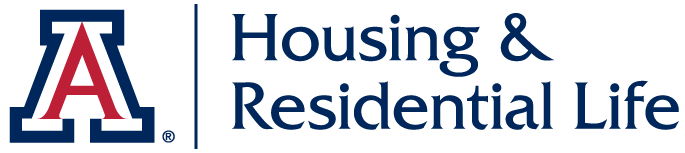If you’re experiencing slow or erratic Wi-Fi performance in La Aldea:
- Try switching locations to a less populated area. When a wireless network has too many devices trying to connect to it, the network becomes saturated and slow. Moving around can help break up the density and lessen the saturation.
- Try using a wired connection. Wired Ethernet isn’t affected by saturation. If you don’t have an Ethernet port on your tablet, laptop, or computer you can visit the Campus Store and purchase a USB to Ethernet or USB-C to Ethernet adapter plus an Ethernet cable.
If the above doesn’t help, we suggest you contact the 24/7 at 520-626-TECH for further assistance.
At the University of Arizona we keep you connected. Included free in La Aldea you will find:
- Wi-Fi*
- One active Ethernet port per bed in each room
- Local TV channels in each room and the community lounges
*Find a list of approved devices for wired and wireless networks for on-campus housing here.
More Specifics
This section will provide you with information on how to connect your electronic devices while living in the dorms. Below are more details on how to configure your Internet connection, and how to set up your TV, phone, or video games. You might also want to read the Acceptable Use Policy.
Also, make sure to check out the UA Campus Store technology center for new equipment, computer repair, and trade-in information. The Computer Service Center also offers a FREE diagnostic!
For issues with your wireless connection, wired connection, or phone, called the 24/7 IT Support Center at:
For issues with cable TV services, submit a maintenance request through:
Anyone with an active NetID can log onto the campus network. The University wired network uses the 802.1x security policy, which requires login with a NetID and password. This provides additional security to the campus network. To learn more, visit https://it.arizona.edu/service/wired-network-registration.
Questions on the University Wi-Fi network should be directed to the 24/7 IT Support Center at (520) 626-8324.For security reasons, UITS has disabled peer-to-peer (P2P) networking on the UAWiFi wireless network. As such, when using that network you will be unable to perform activities such as hosting lobbies in games that rely on peer-to-peer connectivity or streaming information between two devices over the network such as streaming music from a smartphone to a digital assistant like Alexa; however, streaming from cloud services such as Amazon Music or YouTube should still function as normal. For console gaming, you should visit the MyDevices website and register the MAC address of your console on the UAGuest wireless network, which is configured for use with gaming consoles.
All of the student rooms and lounges show local TV channels.
You may use game consoles in the dorms, but please remember the University of Arizona’s network is provided for academic purposes.
For wireless connections, please visit UA's My Devices website and be sure to review the the list of approved wireless devices for use on campus networks.
Wireless printers do not work in the dorms, though most models have the option for a direct wired connection. For a list of approved devices, click here.